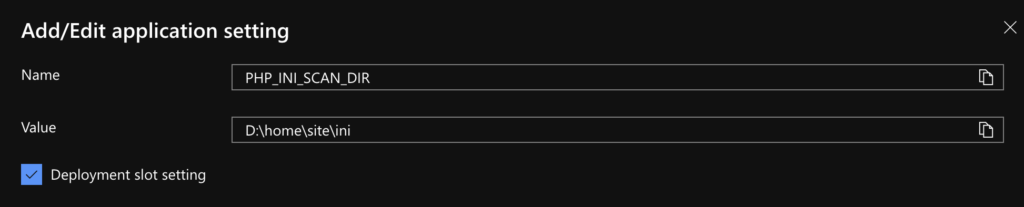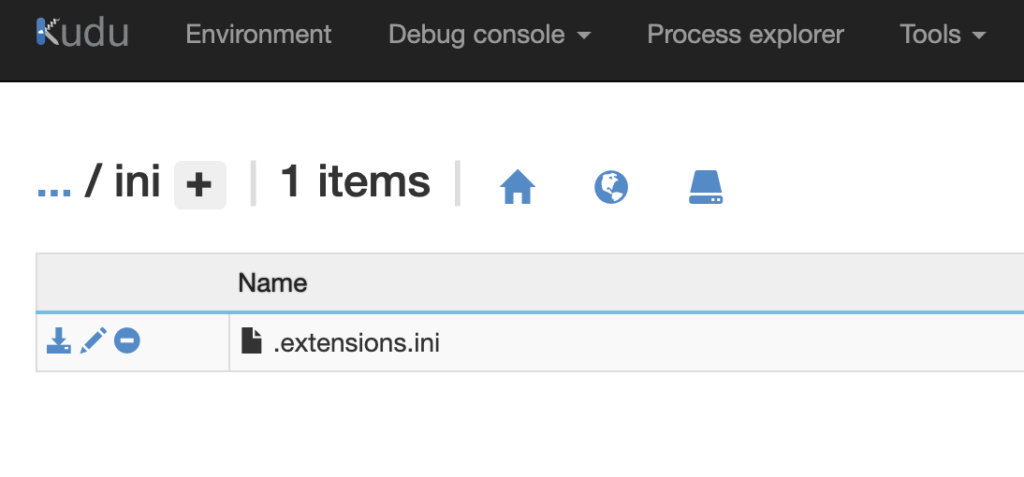The HTTP Strict Transport Security can be changed by modifying the coutboundRules section of the web.config as follows:
<?xml version="1.0" encoding="UTF-8"?>
<configuration>
<system.webServer>
<rewrite>
<outboundRules>
<!-- here we change the 'HTTP Strict Transport Security' -->
<rule name="Add Strict-Transport-Security only when using HTTPS" enabled="true">
<match serverVariable="RESPONSE_Strict_Transport_Security" pattern=".*" />
<conditions>
<add input="{HTTPS}" pattern="on" ignoreCase="true" />
</conditions>
<action type="Rewrite" value="max-age=31536000; includeSubdomains; preload" />
</rule>
</outboundRules>
</rewrite>
</system.webServer>
</configuration>